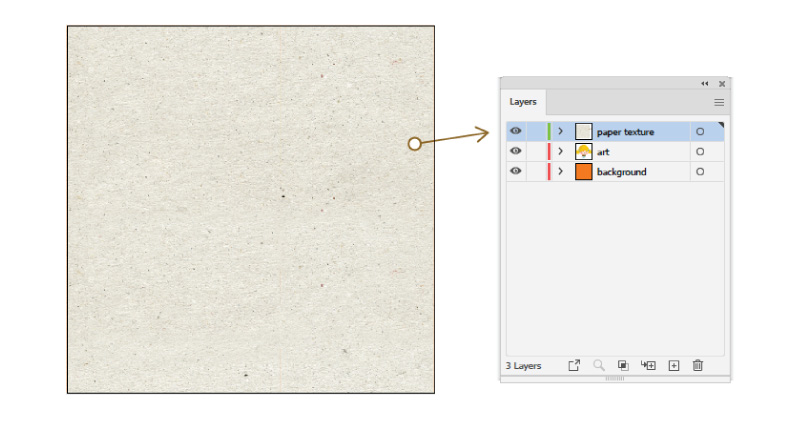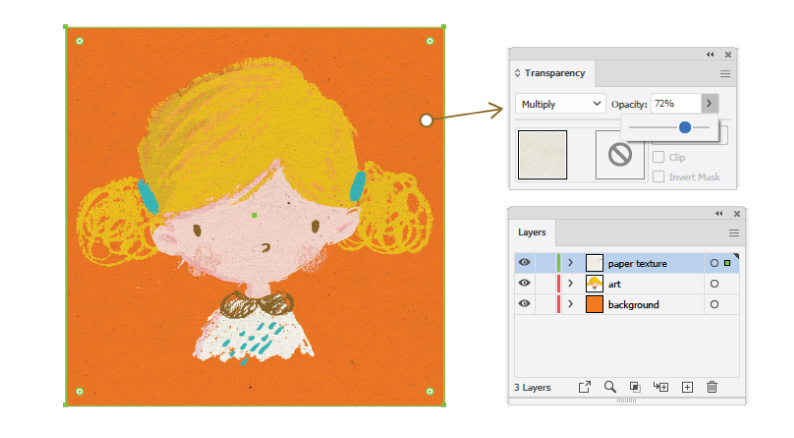How to add a paper texture to your artwork
It's super easy to add lovely authentic paper textures to your creative projects with the Paper Box!
In this tutorial you'll learn how to add a paper texture as an overlay to enhance your artwork.
- 1
-
Create artwork on one layer.

- 2
- Add a new layer and drag beneath your artwork layer. Fill the new layer with your preferred colour as a background.

- 3
- For the paper texture, add a new layer (placing the paper texture on a separate layer makes it easier to adjust and edit without affecting your original artwork). Fill the layer with paper texture of choice - use the paper swatches in Adobe Illustrator or Jpeg papers in Adobe Photoshop.
- 4
- With paper selected, open the transparency panel in Adobe Illustrator (found under Menu > Window > Transparency), or the Layers panel in Adobe Photoshop (found under Menu > Window > Layers). Use the Blend Mode drop down menu and set to Multiply, adjust opacity for desired effect and you're done!